# Package project with AppSealing Plugin
# Check project build, packaging with AppSealing plugin applied
Now it’s all ready to apply AppSealing security module to your Unreal project. It’s time to build project and launch on device to check if AppSealing security module works properly. Select “Package Project” from “File” menu of Unreal Editor and select “iOS”.
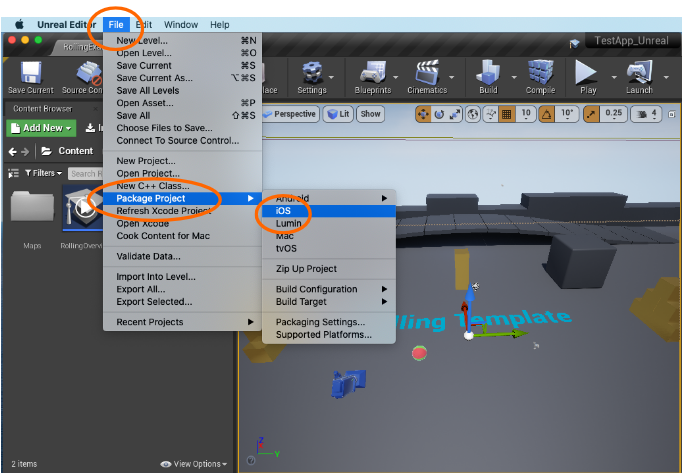
Locate folder to where IPA file will be stored.(This document uses “~/Downloads/ UnrealPackages”.)
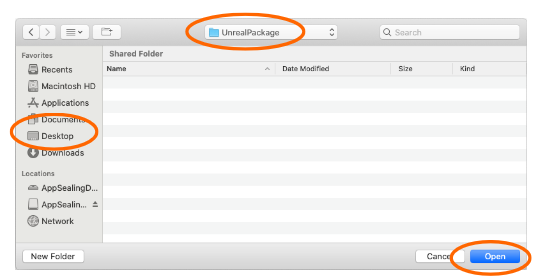
You can verify the AppSealing plugin has compiled also in Output Log window after packaging has progressed.
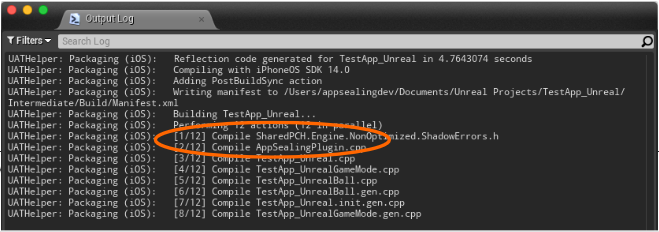
When packaging process has finished you can see the success log output and find result IPA in Finder at designated location.
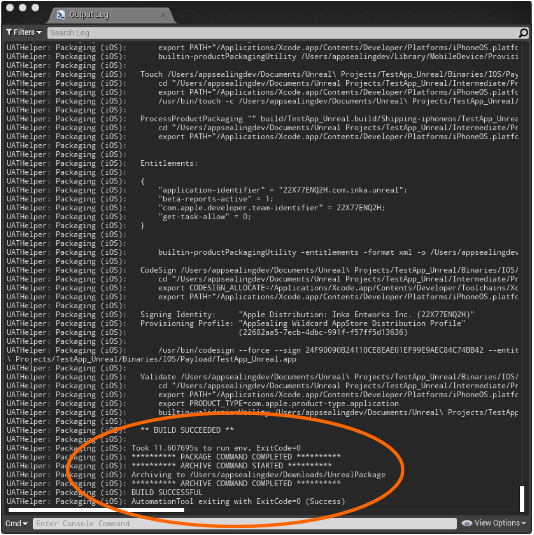
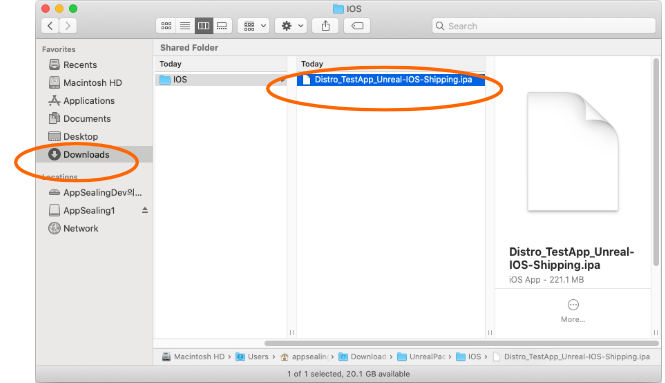
If you are working on Blueprint based Unreal project and cannot find compiling AppSealing plugin log message, refer to troubleshoot 5-3 section.
# Reminds about Unreal Package mode
* AppSealing work differently in Development package mode and Shipping package mode.
If you build an app in Development package mode, AppSealing`s security features are disabled for convenient development :
Jailbreak detection
Anti-debugging
Not encrypted executable file detection
App-Integrity corruption detection
Re-signing detection
These features are enabled when you build app as Shipping package mode.
You will build the app as Shipping package mode when distributing to the App Store. If you test AppSealing with Shipping package mode, your app should be distributed to App Store or 'TestFlight'. If not, the executable file will be detected as not encrypted, so the app will be closed.
